Creating a scuzzbench boot disk.
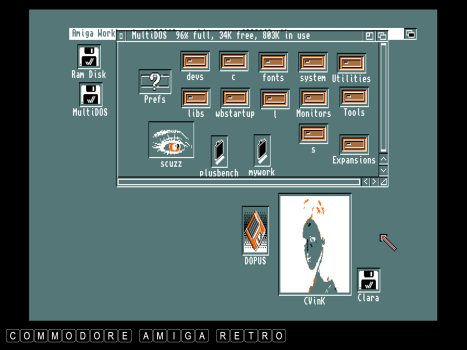
At the base of my MultiDOS PlusBench
or scuzzbench is a self booting disk.
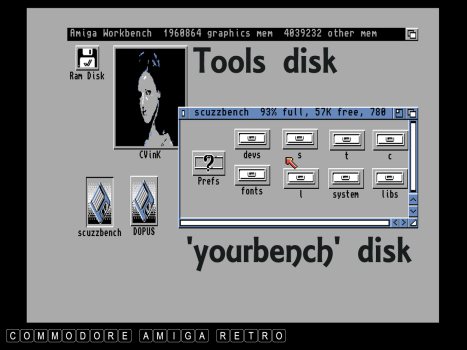
To create the [BOOT] 'yourdisk' you will need
first to make a [TOOLS] disk containing all
the tools and drawers required.
Later we transfer the four drawers
to the eventual [BOOT] disk.
So you can identify the [TOOLS] disk I
have used the lovely Clara Veiga and
call that tools disk CVINK.
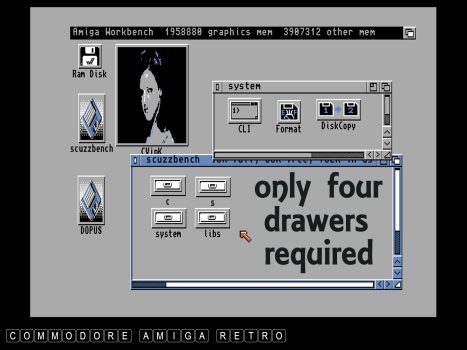
Only four drawers will be needed on the
[TOOLS] disk [c] [s] [system] and [ libs].
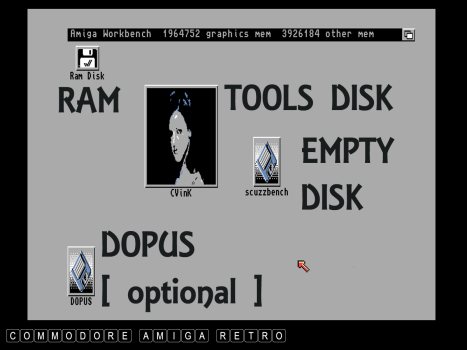
On the Workbench we have [RAM] [TOOLS]
[EMPTY] and optional [DOPUS] disk.
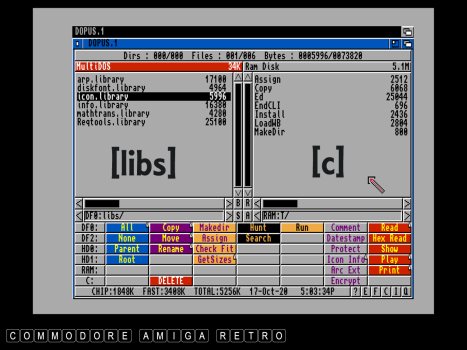
The libs drawer contains only [icon.library]
ignore the others for now.
The [C] drawer requires all the tools
listed above.
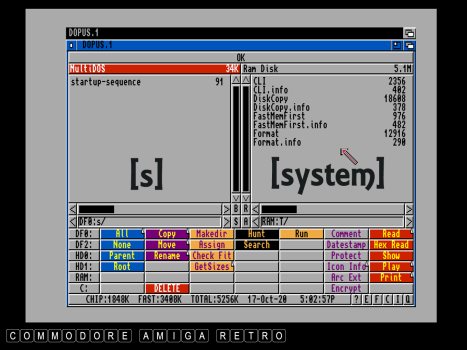
I will show in a momet how to create the
[startup-sequence].
In [system] you need [CLI] [FORMAT] and [DISKCOPY]
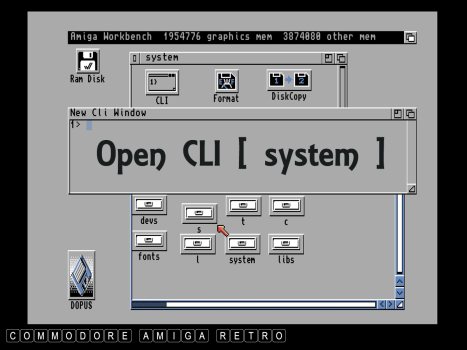
First we need to prepare the bench disk.
Click on the [CLI] in the [SYSTEM] drawer.
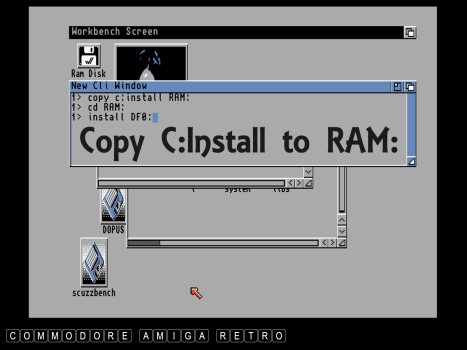
Next we copy [INSTALL] to the RAM: drive.
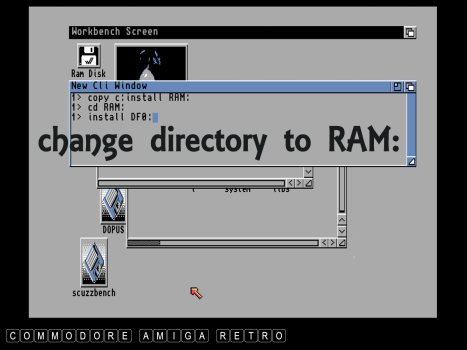
Change the directory to the RAM: directory.
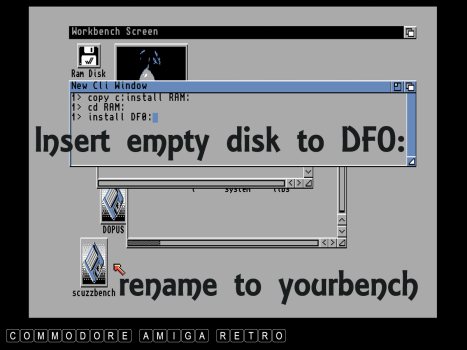
Insert an empty disk which you can
rename later to 'yourbench'
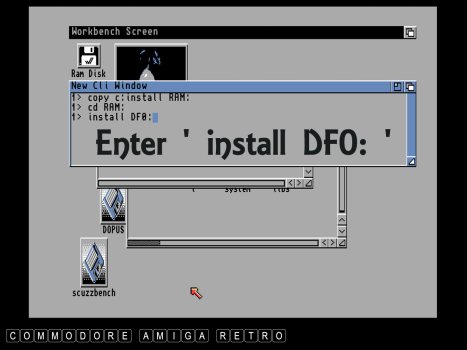
Enter the command [install DF0:]
This installs a system bootblock
to the floppy disk so that the
computer recognises it as such.
You close the CLI by entering [EndCLI]
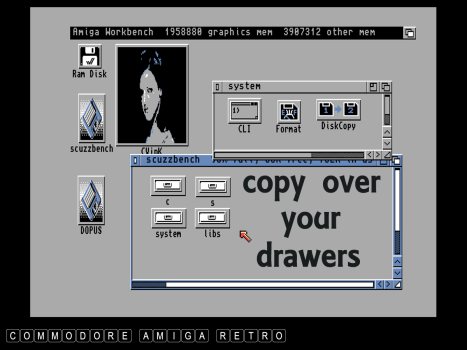
Next drag and drop your four drawers
into your empty disk. You can actually
copy the drawers/directories to RAM and
do it long hand using the CLI.
For now just drag and drop. The Amiga
needs the [COPY] command so if the
computer asks for the disk you booted
from just do the disk swapping.
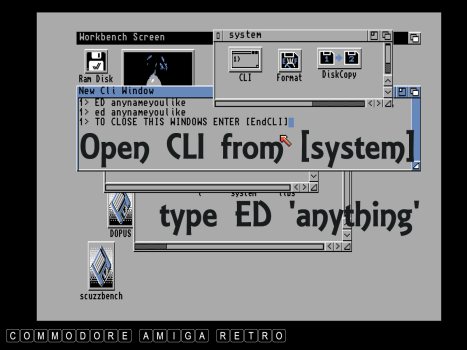
We now need to create the [startup-sequence].
So open the CLI form the [system] drawer.
ED is a an odd beast. It only opens
if you give the command a file name.
The file name is irrelevant so just
open with any silly name. Doesn't matter.
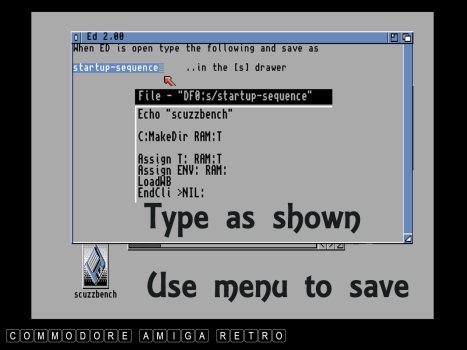
Type in exactly what I have written here.
You can change the Echo name to your own
for the name you are going to give the
final disk. All colons and spaces etc
are very important. Don't miss any.
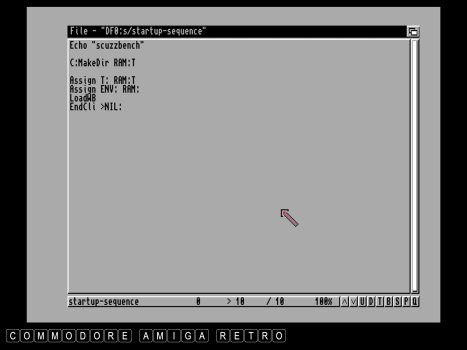
Save from opening the top menu and
save to [s] calling it startup-sequence.
THE FILE NEEDS TO BE IN THE [s] DRAWER
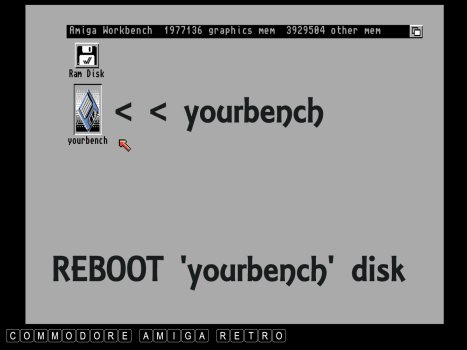
You can now reboot your system and it
will boot into a Workbench screen.
You can now rename the disk to what
ever you like. Make a copy and then
start building your very own Workbench.
Have fun.


![]()


![]()