Iconian - Icon editing on the Amiga.

Iconian Amiga Computing Aug 1994.
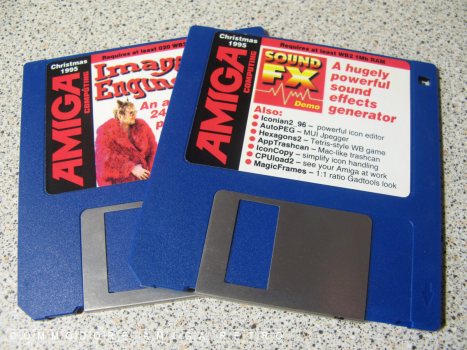
Iconian2 Amiga Computing Christmas 1995.
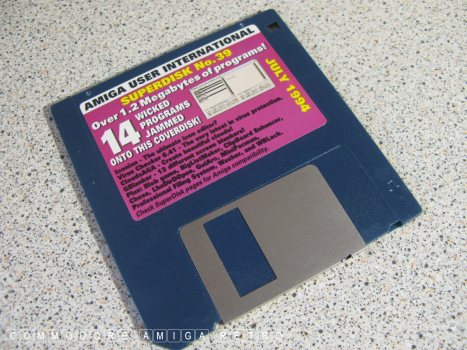
Iconian AUI July 1994.

Iconian2 Amiga Shopper July 1996.
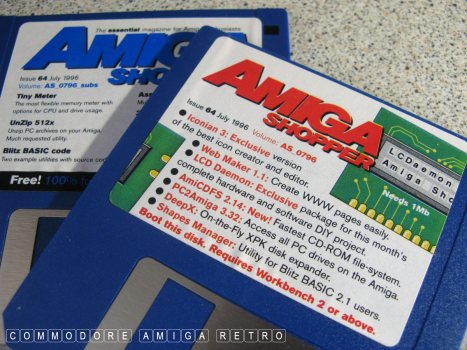
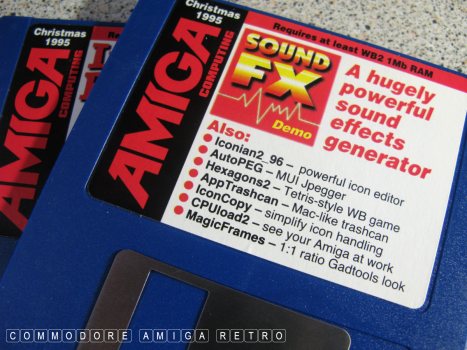
Today I load up the Christmas 1995 version.

And fire up the trusty Batista A1200.

I also make a copy for the emulator.

The files on the disk are LHA.
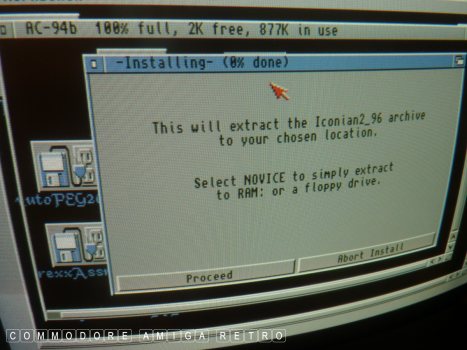
This is a self extracting archive.
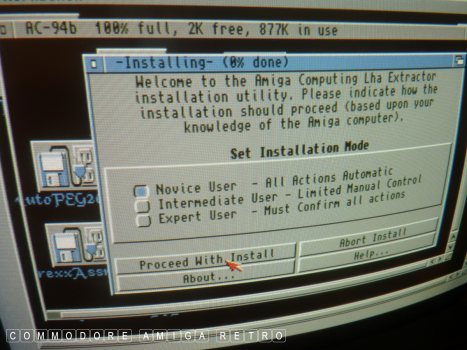
Always click novice.
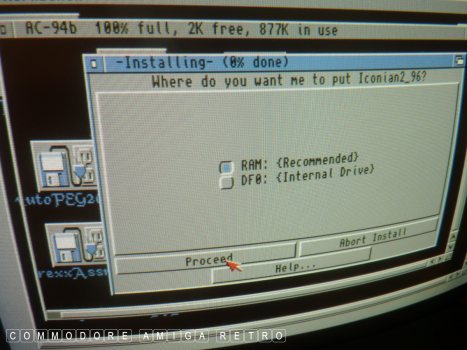
Make sure this extracts to RAM.
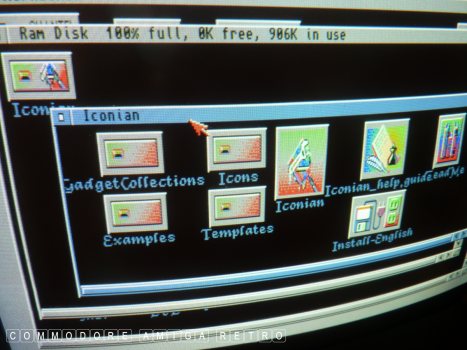
From there install to the hard drive.
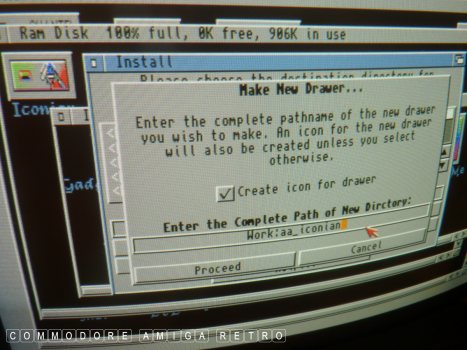
Give a clearly identifiable name.

And there we have it.. Iconian.
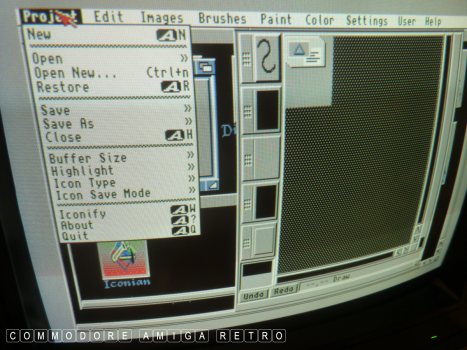
There are subtle differences in the
various versions and revisions. So best
to try the one that suits you most.
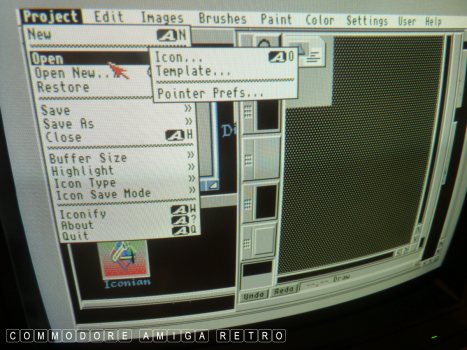
Remembering all the time we are opening ICONS.
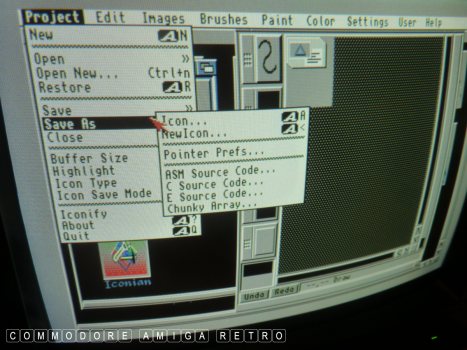
And also saving as ICONS.

Also if you want an image on the
icon you have to advise accordingly.

Similarly when using images always
remember to load as images.
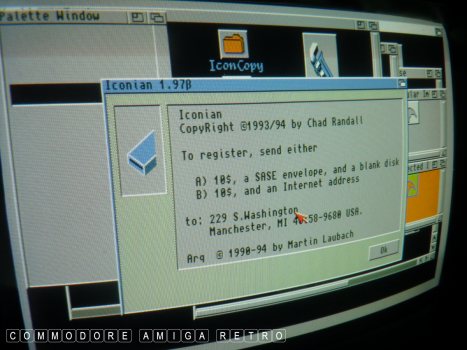
My hard drive has ARQ on the system
which advises me of the program type.
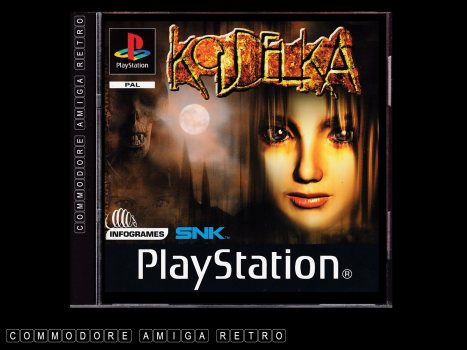
Back in the late nineties I had the
Amiga set up in here together with my
PlayStation. I was playing Koudelka
which was a little taxing and I had
pulled a guide from the internet. To
make life easy I had the walk-through on
the Amiga and so decided to make a folder
and file types with Koudelka images.
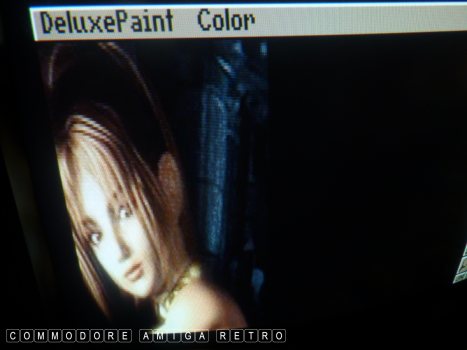
I used a Belkin to capture images to the
PC then transferred to the Amiga and then
opened and saved them in DPaint. My paint
program on the PC saved in IFF format.
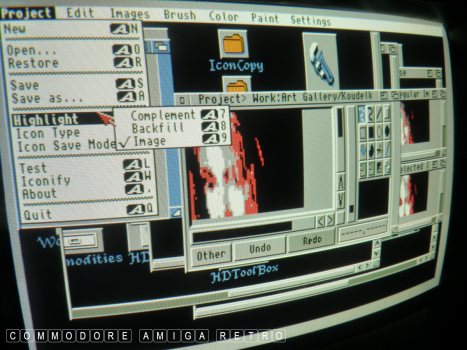
In no time I had created drawers
and tooltypes using the Koudelka
images. I try and use the minimum
of colours so that they read true
on any installation. Can be a bit
tricky but it works.

And here are the images I recovered
on the Amiga and zipped them over to
the emulator on the PC.
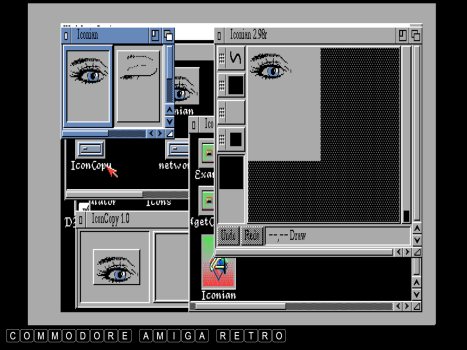
Obviously the more creative way is to
draw your own. Here I created an eye
that blinks when you click it.
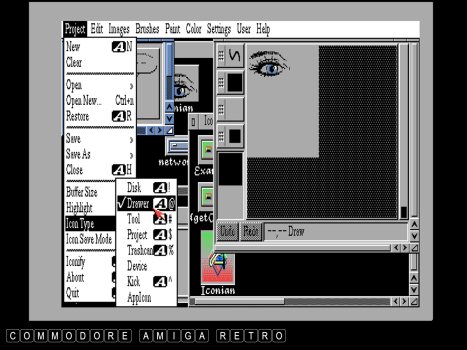
I saved the icon as a drawer.
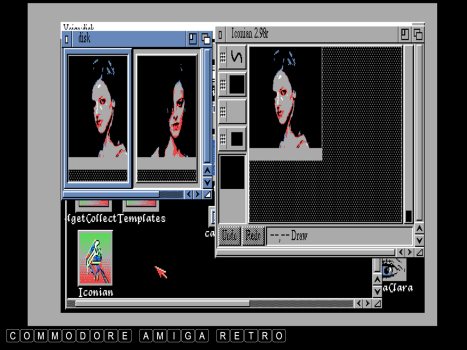
Frequent visitors will know Clara Veiga
and my special CVINK tools disk that I
carry around with me to all my Amigas.
Here I copied a video from a fashion TV
program off the satellite to a DVD. I then
ran the DVD through VidiAmiga on the Amiga
and created a cut down brush. I converted
to black and white and saved the brush using
DPaint in low res. I then created a full set
of still images and selected suitable pictures.
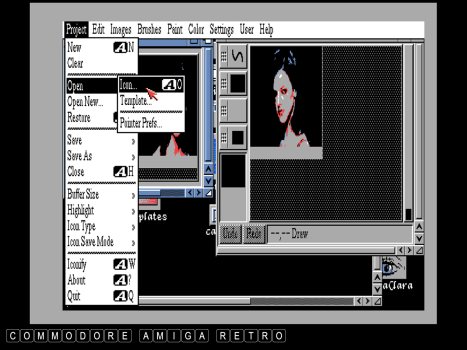
The images are loaded using the load
picture menu from 'IMAGES'. Not the menu
shown here.
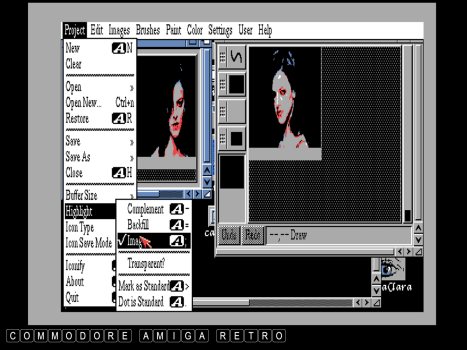
Always make sure that Highlight is
set to 'Image'. Also make sure you
have the main image on the left and
the selected image on the right. The
selected is the one you see when you
click the mouse.
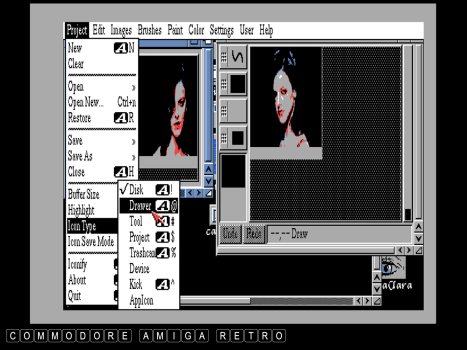
Decide the icon type you are saving.
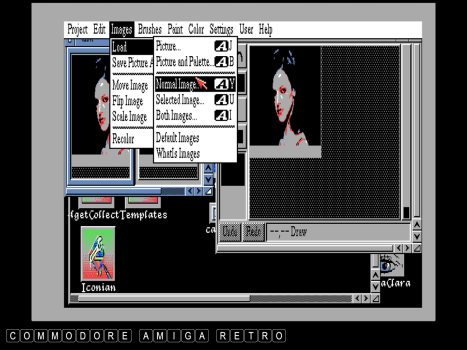
And from the Images menu pull in your IFF
as 'Normal' left pane and 'Selected' right.
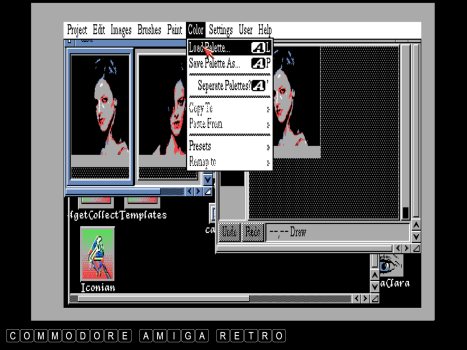
You can dabble with palettes but my advice
is work with your current Workbench colours.
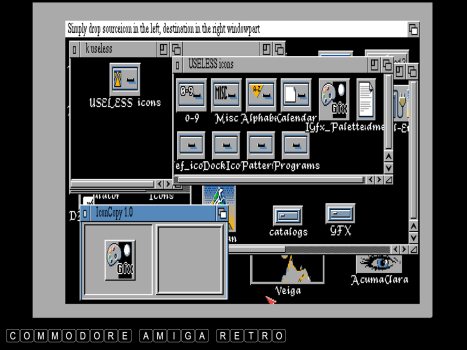
FOR GOODNESS SAKE GET ICONCOPY !!!
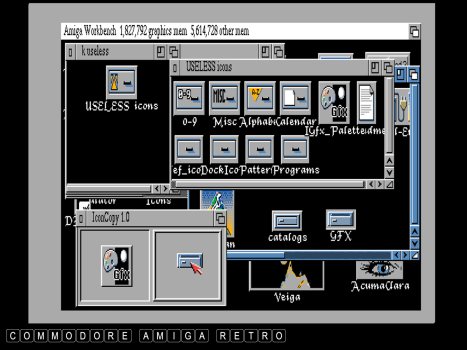
When you have a library of icons just
fire up IconCopy and in the left pane
place the icon you want to use and in
the right the icon you want to change.
It matters not what the icon you want
it to look like was for it will adopt
the attributes of the target file. So
say you had a crappy icon for a drawer
and found a great icon for a drive or a
tool then no matter, just pop the snazzy
icon you want in the left pane then drag
the boring drawer icon you want to change
into the right pane. And your old boring
drawer will have a new icon.
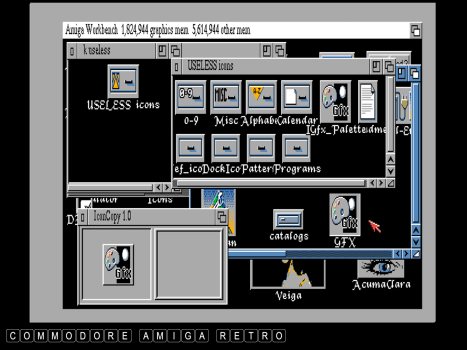
And so now your old icon has the new look.
If you try to use an icon that does
not have a tool/project/drawer associated
with it, and so is just the .info file, the
IconCopy software will ask you to locate
the file you want to use. Otherwise it
does it automatically.
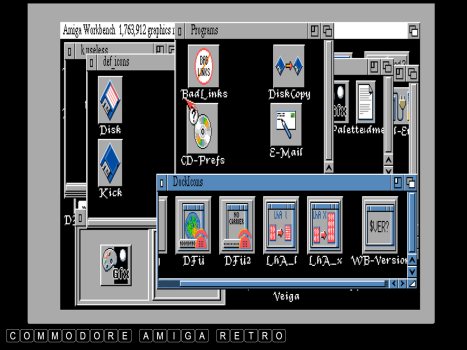
So start downloading loads of icons from
Aminet and have a blast.
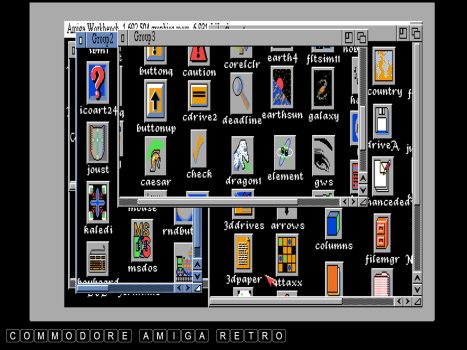
There are gazillions of them available.
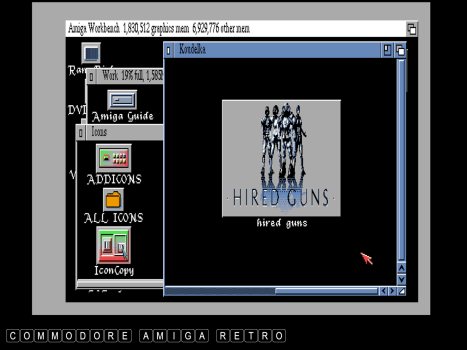
You can also borrow classic games icons.
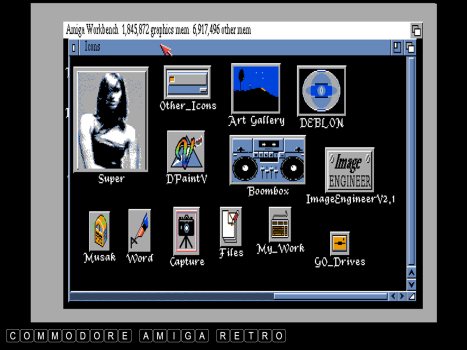
Or create a set of your very own
covering all the various bases.
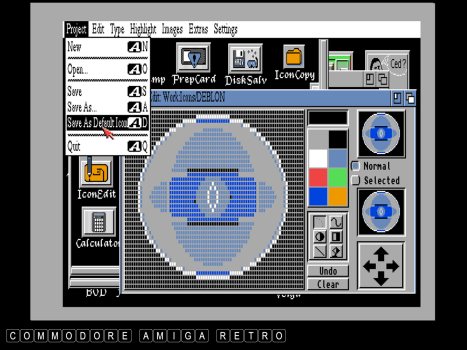
I've spent hours designing icons.
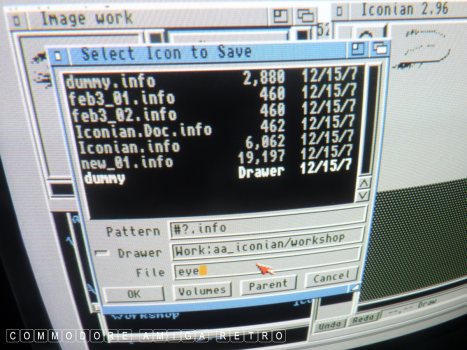
Always remember you are saving icons
which is the .info part of a file.
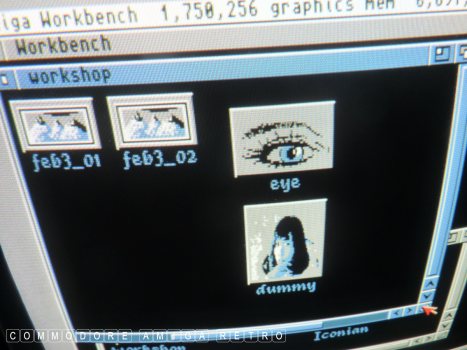
I am now going to use my eye.
Risa Yoshiki is no 'dummy' she
is just a blank drawer that I
store all my computer network
links in and Risa was just on
hand to image that drawer.
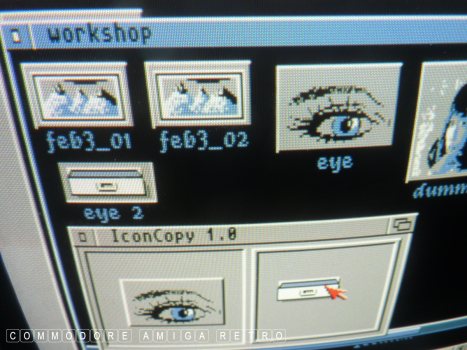
So I create a drawer. Place the eye
in the left pane and the drawer into
the right pane of IconCopy.
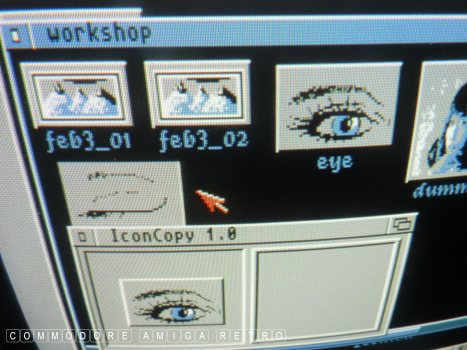
And like magic the drawer is now
winking at you. You can use a tool
called 'Noisum' to assign sounds to
various Amiga actions and for this
icon the Amiga gives out a sexy sigh.
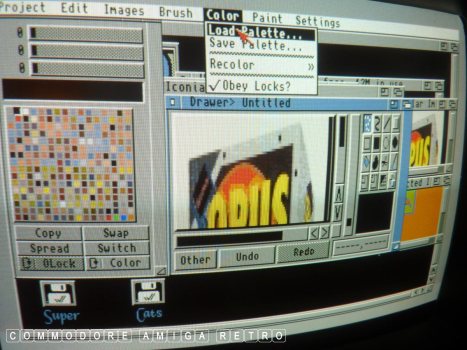
Colours and palettes are a real problem
for Iconian. You can try to play with
full colour images but sadly they just
fall over cus each icon needs its own
palette. And that's not possible.
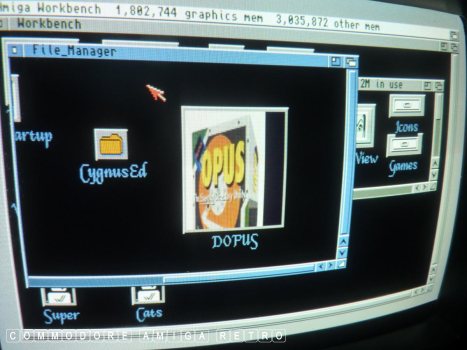
The icon colours look OK until you
load in another coloured icon with
a different palette.

It really is amazing what you can
achieve with a limited palette.
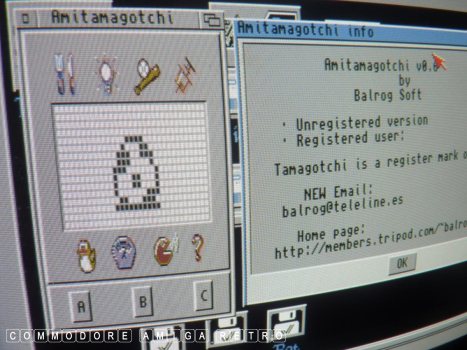
This is not an ICON. It is an Amitamagotchi
and was lurking in my icon folder. Still
alive by the looks of it. Moving on .
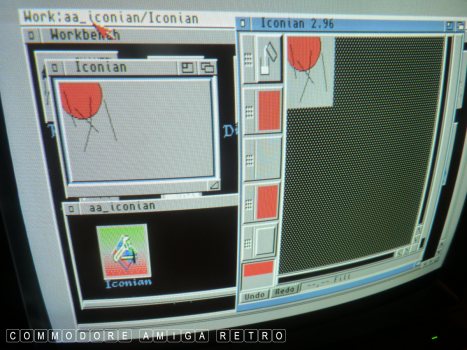
The trick with Iconian is to work
with the smallest palette and do
remember that it may look like a
very big icon but as you can see
from the right it ignores most of
of the pane. Takes a little time to
master but you soon get use to it.
Hope that helped.


![]()


![]()