Back in the early nineties when I purchased my Amiga 1200 I became
aware very quickly of the need to understand the assign. For those
that have struggled with the dreaded floppy disk requester when
trying to use a program on the hard drive, it becomes painfully
obvious that the assigning of a disk needs to be understood.
So I went and purchased the Amiga A1200 Beginners Pack which had
inside the very wonderful Amiga next steps. It was Amiga Format
that first put me onto this publication. The book is small, concise
and very easy to understand. And even for today's users I would
recommend trying somehow to get hold of a copy. I have a few books
in the series and the package includes a video tape and disks.
I was trying to help a guy the other night and it became apparent
that he hadn't got the first clue what an assign was. Worse was
the need to edit a text file. So today I just explain the process
one more time.
01: Identify the path of the disk drawer where the item exists that
you are trying to use. Not the program, but the drawer. The key
here is to try and identify the label of the disk that the program
came on. Like say the very splendid 'Cando'. So you have installed
Cando in a drawer on your computer called 'Software' on your 'Work'
partition or volume. And so the path to Cando is ..
Work:Software/Cando
You are trying to tell the Amiga... ' Hey, that floppy that I was
using called Cando is now on my hard drive and not in the floppy
drive. So please look in this drawer for the program and not the
floppy drive.
The assign for this is simply this ... assign Cando: Work:Software/Cando
Meaning 'assign' the disk Cando to be now read on my Work partition
in a drawer called 'Software' that I created and which has inside
my Cando drawer. The drawer for the program you created can be
anything. You can call it anything you like as long as the drawer
exists.
Now reboot your Amiga and watch with eagle eyes at the grey boot
screen cus when it boots if it can't find that drawer in the assign
it will flash very quickly that the assign failed.
All well and good but how do I create an assign and where do I
put that line above.
OK the file you edit must and always be the 'user-startup' in the
'S' drawer. Think of the 'user-startup' as your very own personal
registry. DO NOT use the 'startup-sequence' that is a system file.
Only ever use the 'user-startup'.
Important safety tip. If you haven't already, copy the whole of
your current Workbench to the Work partition. It isn't that big
as it probably came on five disks. Always keep a copy of your
Workbench on your Work partition [ just in case]. Keep it in a
drawer called back-up and also copy other drawers like your
Devs and 'C' drawer as a second backup. Just literally drag and
drop your Workbench icon into a backup drawer.
If for some reason you muck up the Workbench at any time you can
format the Workbench and clean it empty and then copy the copy
you have in Work back over without even switching the computer
off. It's a life saver.
Now before we proceed copy your 'S' drawer to your backup and
call it S-May0120 say. You get the idea.
To the editing... But I haven't got a text editor. Oh yes you have.
Go into your System drawer and double click the CLI or Shell and
this opens a command window primarily for AmigaDOS. In this
window type ...
ED anything
Unless you actually have a file on your computer called anything
the Amiga will now open ED from your C drawer and create a file
called anything. You don't want anything you want 'user-startup'.
There are three menus at the top of the ED screen and so pull the
first and launch the menu item that is a file requester. And search
for Workbench:S/user-startup and open the file.
If there isn't one there you can simply save the file you currently
have open as Workbench:S/user-startup. It is that easy. Now simply
type in the following lines at some location in a empty space in the
file.
;BEGIN Cando
ASSIGN Cando: Work:software/Cando
;END Cando
If you don't have Cando don't worry just create a drawer called Cando
in another drawer called Software on your Work partition. The semi
colon items are 'comments' and niceties but not essential. Now save
the file making sure it is the ' user-startup ' and reboot your Amiga.
If after the initial boot you don't get a nasty comment flick across
the screen then you have created your first assign.
And so when you get your Dopus floppy and copy it to Work and it
doesn't work cus the Amiga keeps asking for the Dopus volume in the
floppy drive ... you can fire up ED from the SHELL and add the line
;BEGIN Dopus
ASSIGN Dopus: Work:Dopus
;END Dopus
If you look in your C drawer which is a hidden drawer so show all
files in Workbench you will find all your AmigaDOS commands. If you
only have a floppy based system and you are sick of the disk swapping
you can copy all your C drawer to RAM and then ASSIGN C to RAM. This
means that the computer will look in RAM for commands like FORMAT
and COPY and free up the floppy drive for data disks and avoid the
disk swapping.
Practice makes perfect and is way easier knowing you have a backup
copy with little risk of cocking anything up.
There were lots of ASSIGN tools given away with various cover disks
and many used a GUI editor style to make life easier. Also you do
need a good text editor. ED is OK but in truth CED is much better.
You will find loads of text editors on Aminet. If you want to use
your Amiga properly you need to understand AmigaDOS and those 'C'
tools in your Workbench and how the command lines work in the SHELL.
I generally have my SHELL/CLI left out on the desk top.
Finally, go get IconCopy from somewhere so when the Amiga strips
away that sexy disk icon from your copied disk you can put it back.
IconCopy has two tiny window panes. On the left you drag the icon
you want to copy and the right you drag the crappy drawer icon
that the Amiga created. Makes your Amiga look funky.
Amiga Assign and ED.
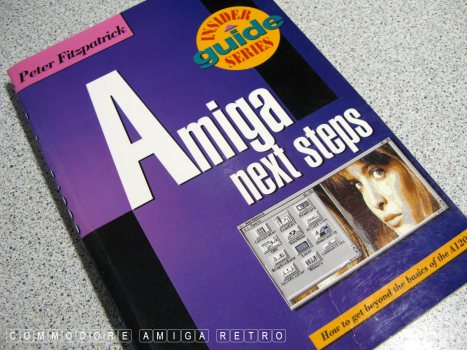
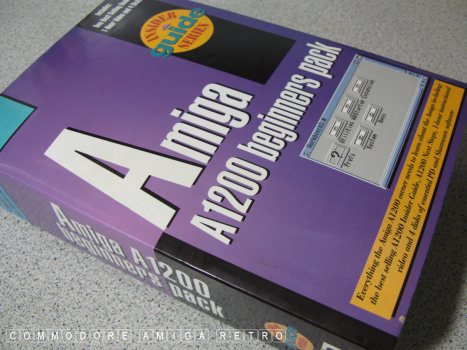
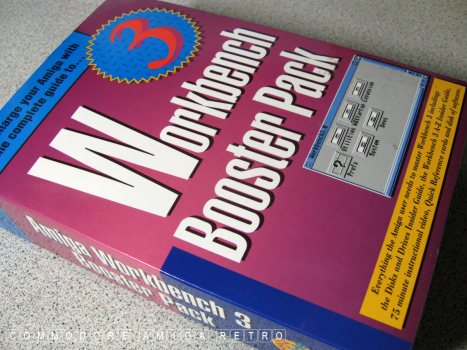
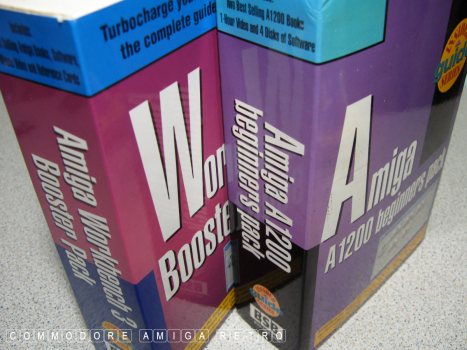
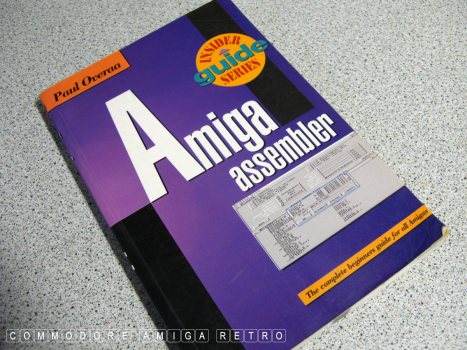
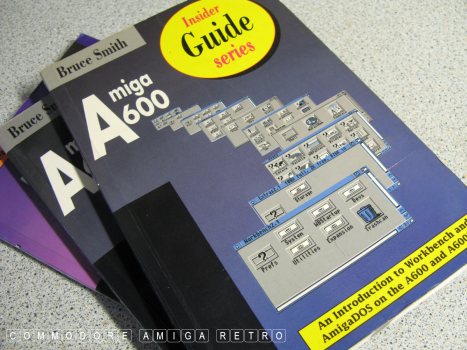
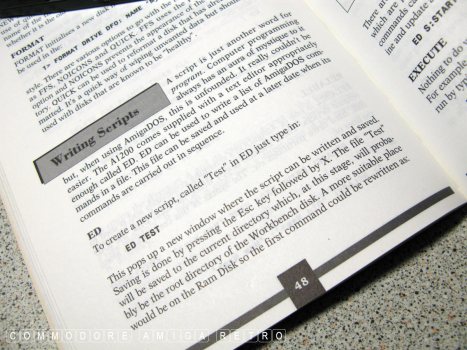
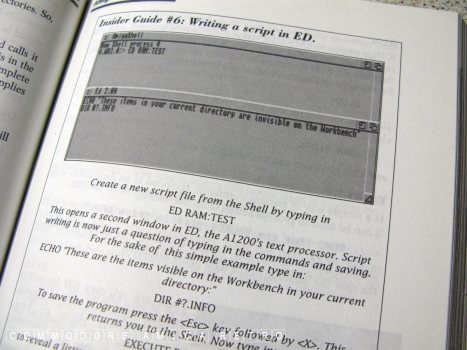
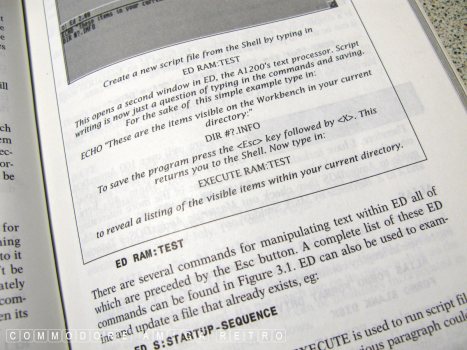
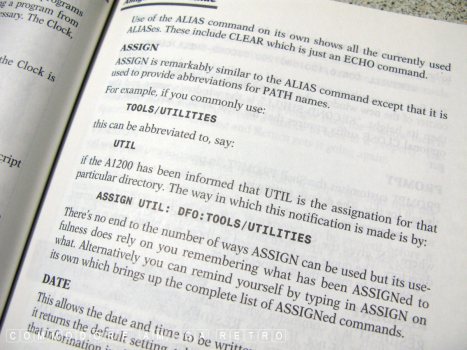
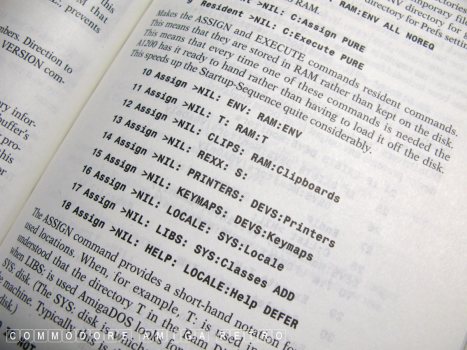
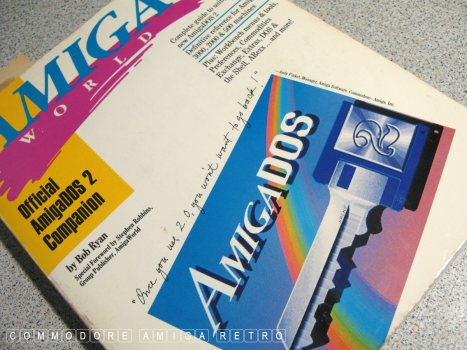
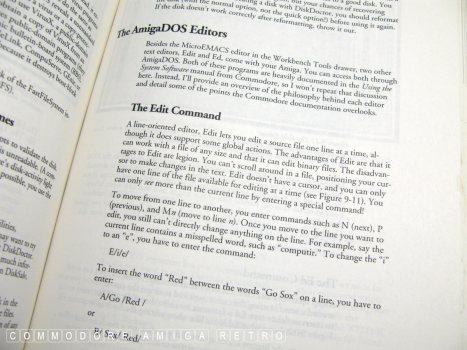
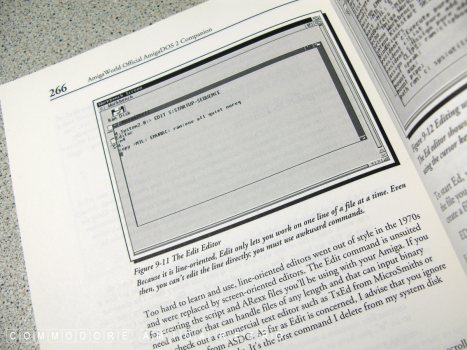
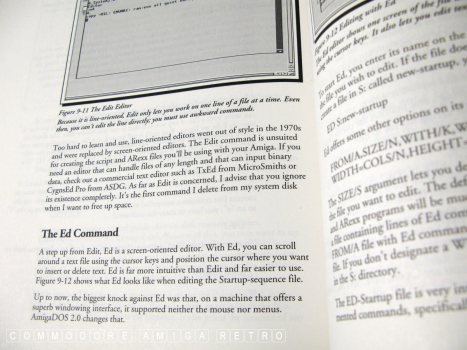
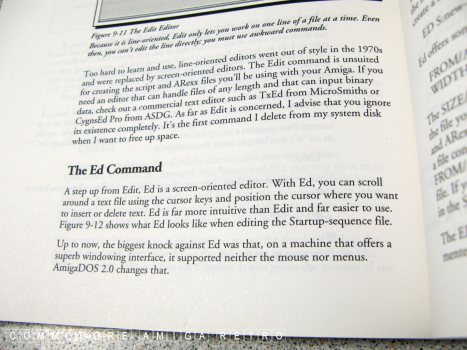
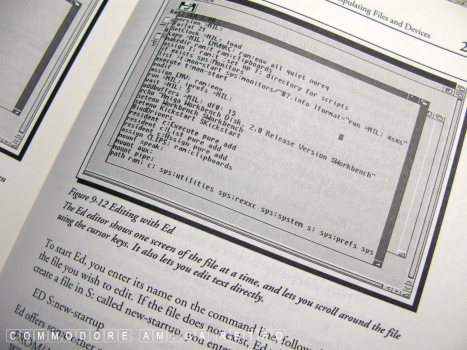
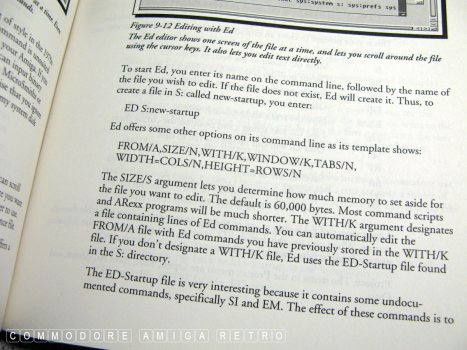
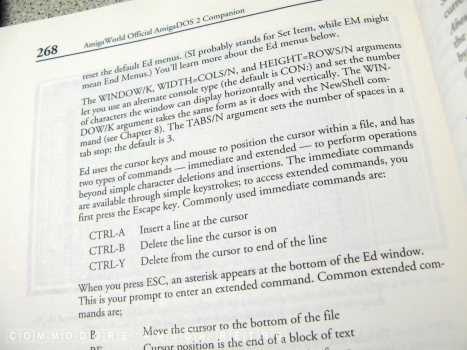
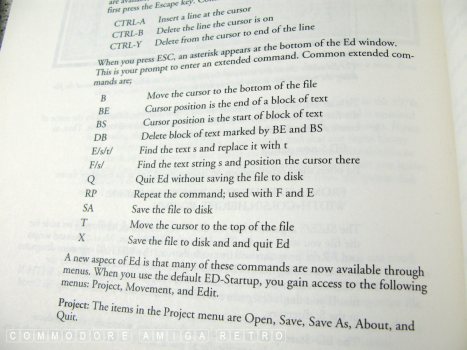
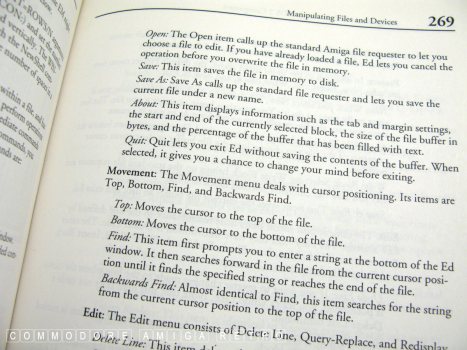
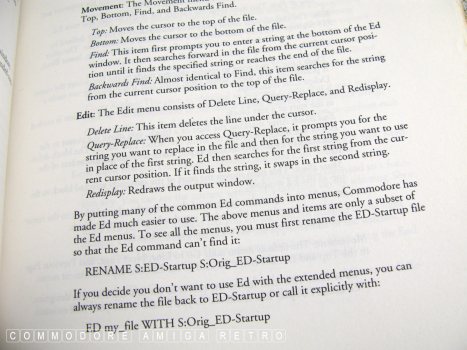
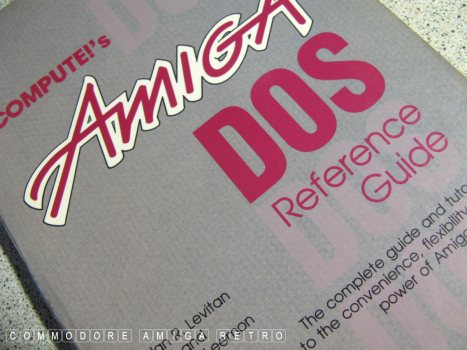
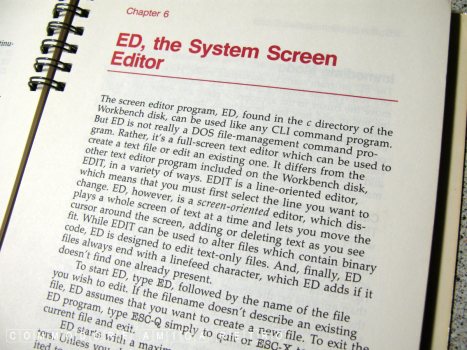
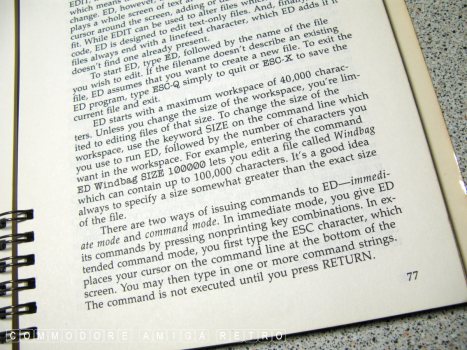

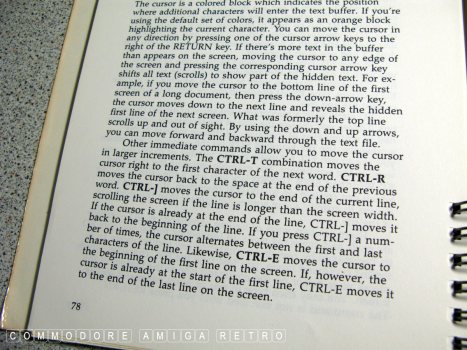
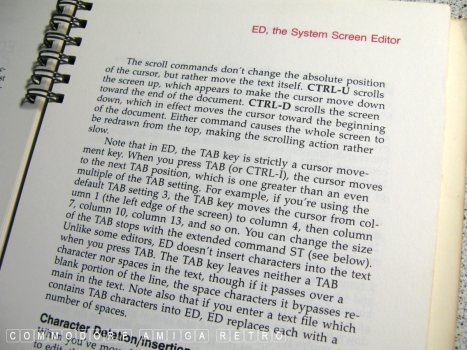
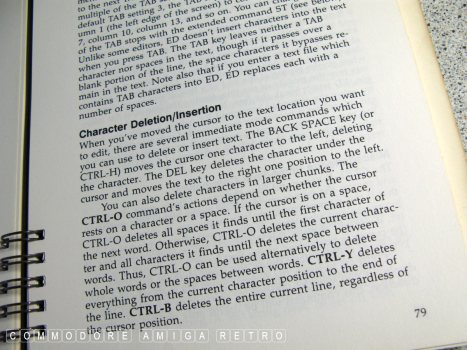
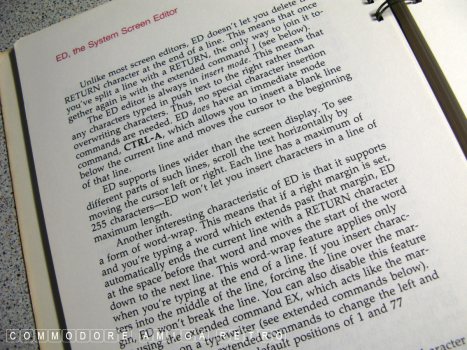
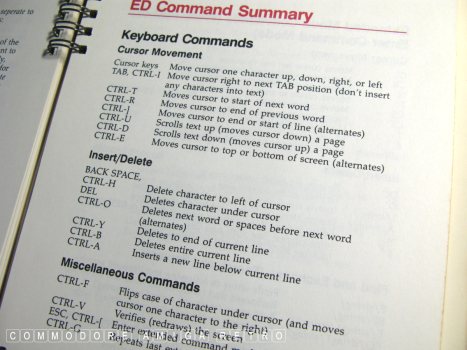
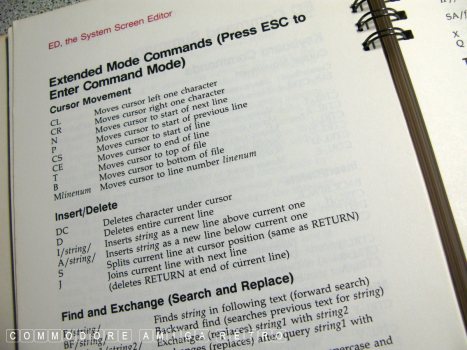
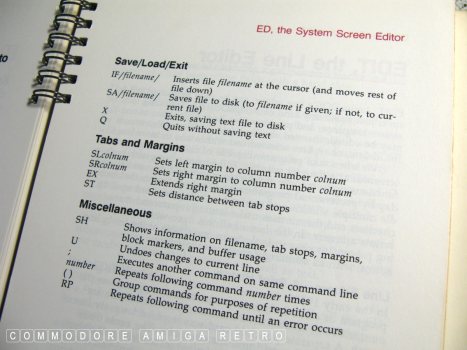
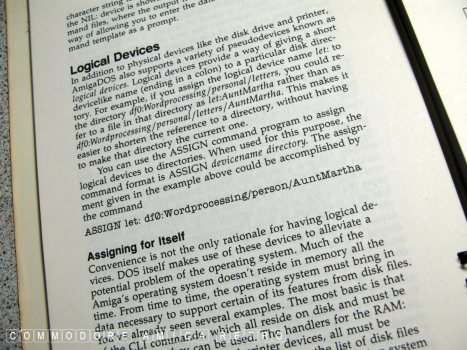
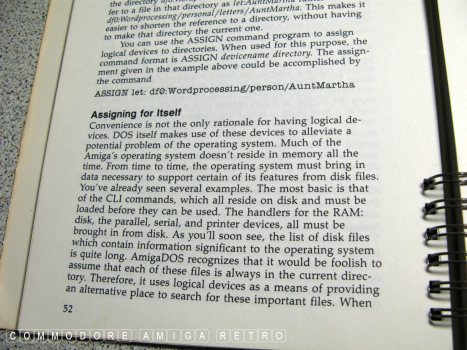
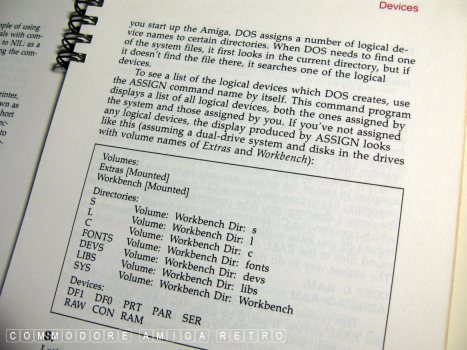
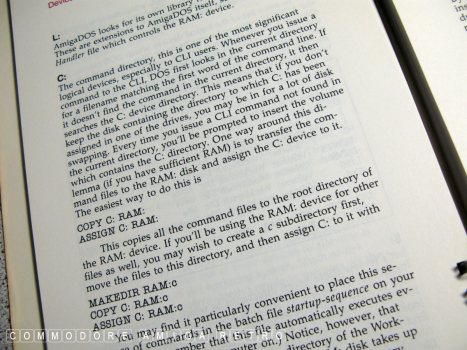
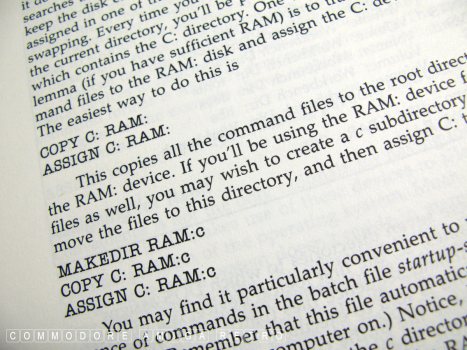


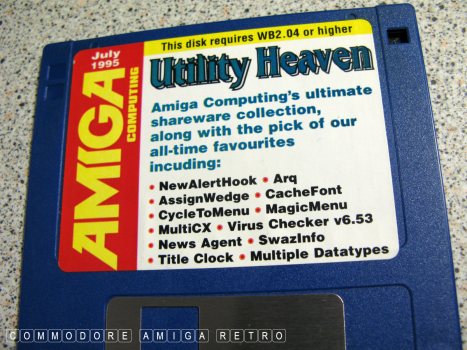
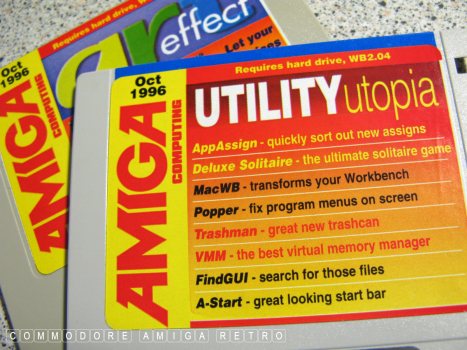
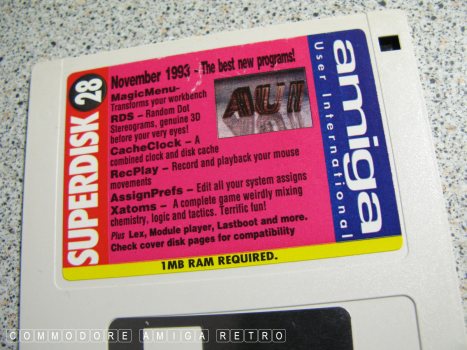
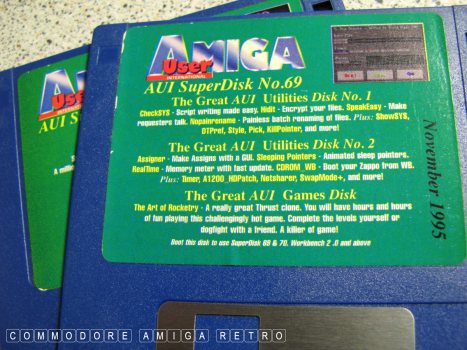

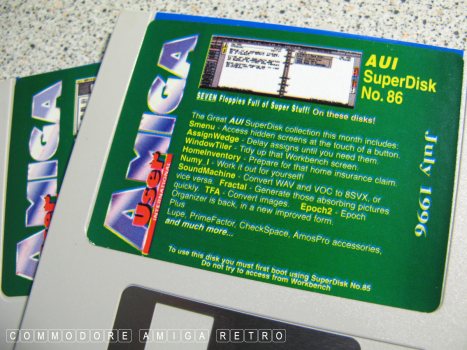
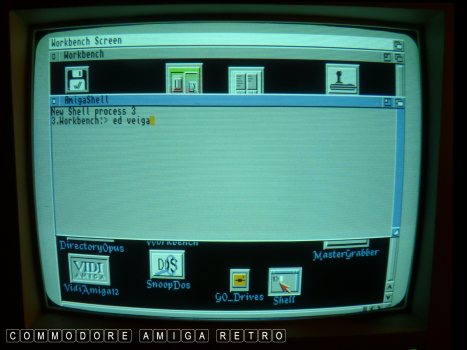
In the Amiga SHELL type ED anything [ I used veiga ]
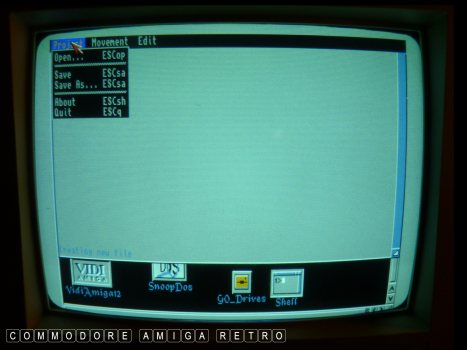
This then opens the ED window.

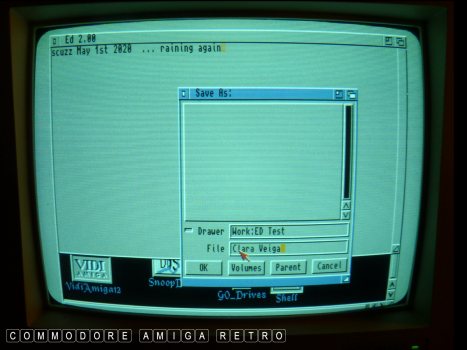
If you type something in you can
save the file with any name.
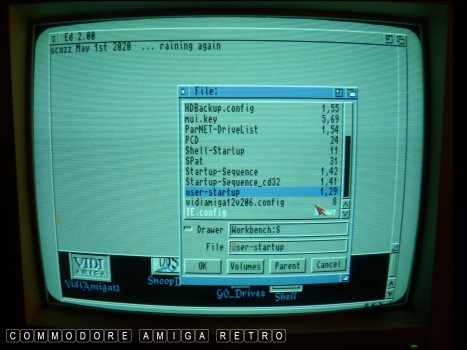
Now open the 'user-startup' in the S drawer

This is an extract of my user-startup.
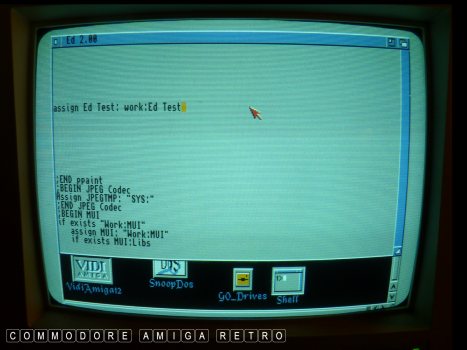
I created a drawer in Work called Ed Test
and in an empty space which I expanded by
simply pressing the RETURN key I typed in
the ASSIGN .. assign Ed Test: Work:Ed Test
And it is as easy as that.

I actually use CED as my Text Editor.
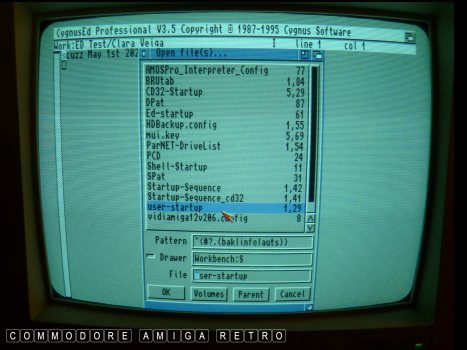
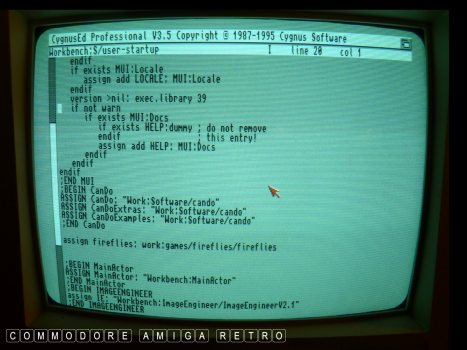
More menus with CED and cut and paste.

Also DOpus can read text files.
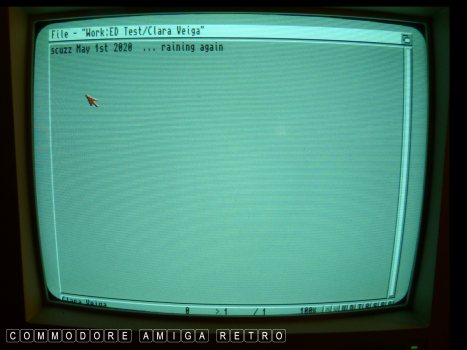


![]()


![]()