Amiga - Transferring a PC ADF file.

Chicken and egg. How do you de-crunch an
LHA archive when you don't have LHA.
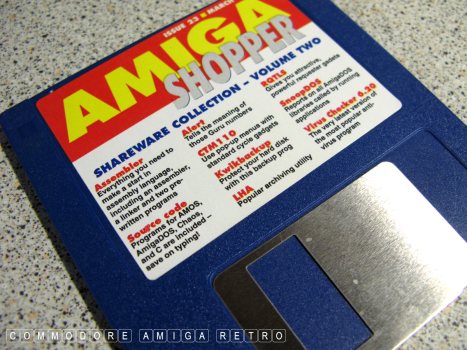
The LHA file to install LHA was in an LHA archive.
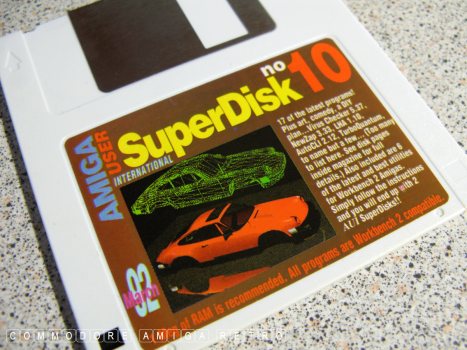
Many cover disks provided versions of LHA.
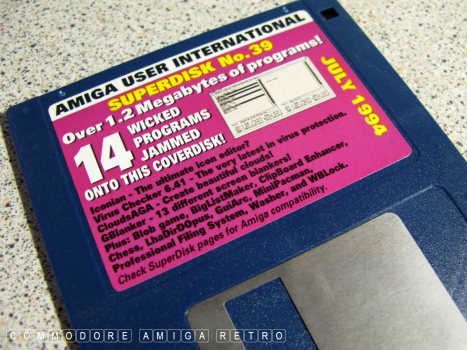
And special tools were available to
customise DOpus to read and create LHA archives.
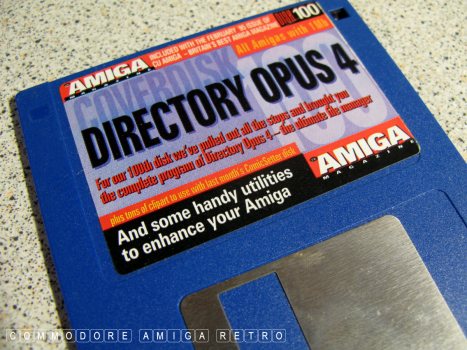
The best tool for file management and
file manipulation is DOpus.

The next best was Dir Works. Each are available
on ACTUAL Amiga cover disks.
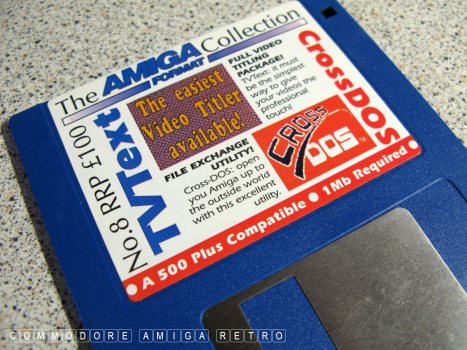
There is an early version of CrossDOS on this
disk but I would recommend sourcing a newer one.
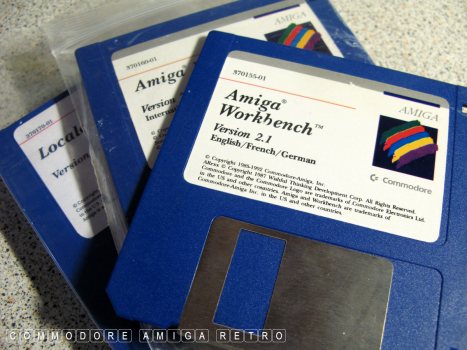
Also from 2.1 the Workbench was updated to
better cope with CrossDOS. Though doesn't
have the commercial version of CrossDOS.
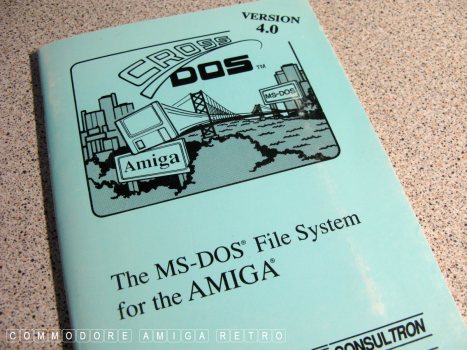
For me I purchased the actual software.

CrossDOS is essential for reading PC disks.
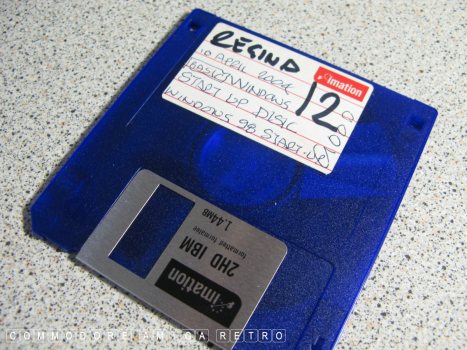
OK So how do we use a standard HD PC disk
on an Amiga computer.

First we cover the left hand top hole.
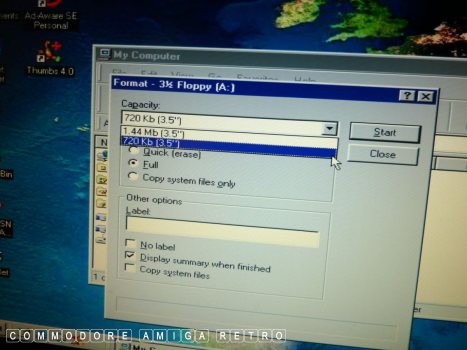
You then acquire, beg or borrow an old
Windows 95/98 computer. These operating
systems had a drop down from the format
menu for 720K disks that can be read on
a standard Amiga using CrossDOS.

Your current machine may not have a floppy
so buy an external USB and then take your
files downloaded to a suitable Win95/98 machine.
You can buy old kit cheap if you are really keen.

To prove my point today I use an Amiga 600.

The A600 is fitted with a 2.5" internal
hard drive and standard floppy.
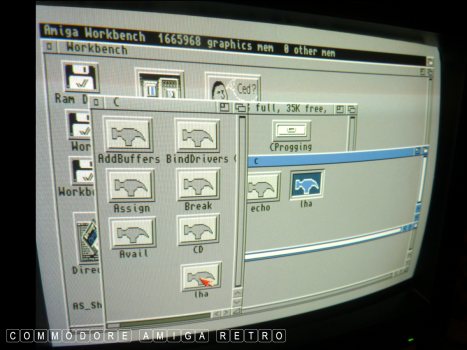
OK first tip. Search the C drawer on your
Amiga cover disks and I am pretty sure in
no time you will find a copy of LHA. It was
used so often to unarchive files.
Simply copy the LHA tool to your C drawer.
You will need to display all files as the
C drawer is normally hidden.
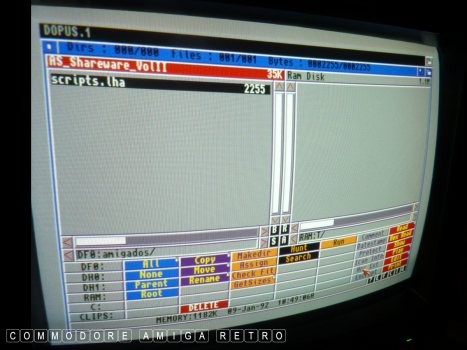
DOpus has the button Arc Ext as standard and will
unarchive any file by simply clicking it if
LHA is in the C drawer.
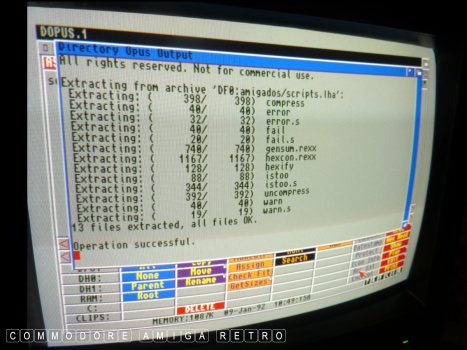
Just find any LHA archive and test.
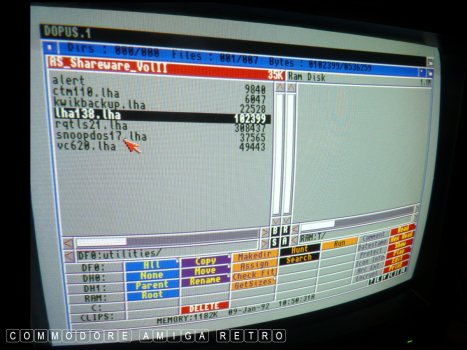
Note that LHA on the Shopper disk was
in an LHA archive. Real chicken and egg stuff.

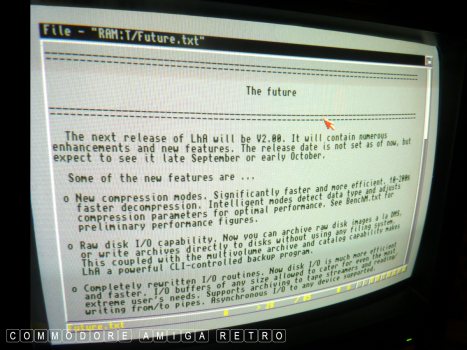
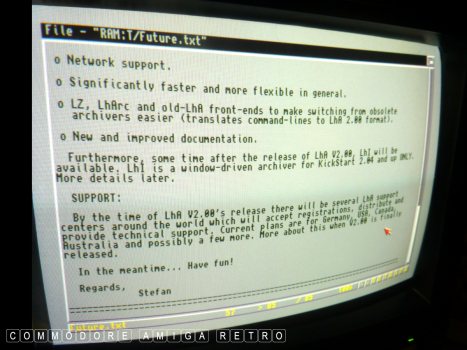
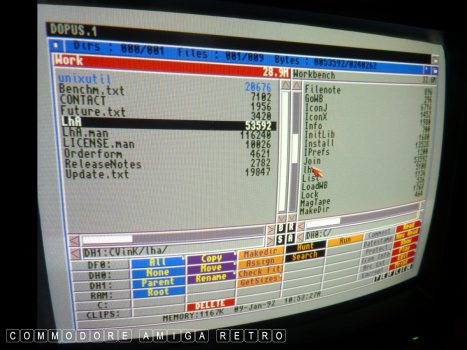
When unarchived you simply put LHA in
the C drawer. OH WAIT ! LHA is already
there cus how else can I unarchive.

You can run LHA from the Amiga SHELL.
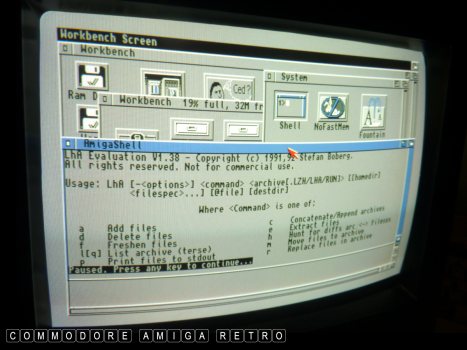
To get a list of the commands just type LHA.
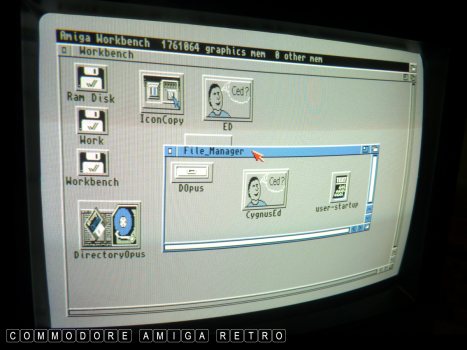
We are running ahead of ourselves. First
de-crunch your DOPus cover disk and copy it
to a drawer on your Amiga.
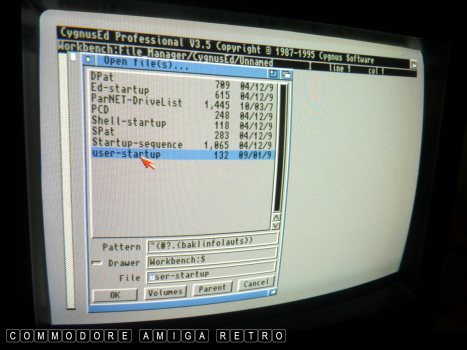
You will need to ASSIGN the DOpus drawer.
I use CED which comes on a cover disk
to edit and add an ASSIGN to the user-startup
which resides in your S drawer.
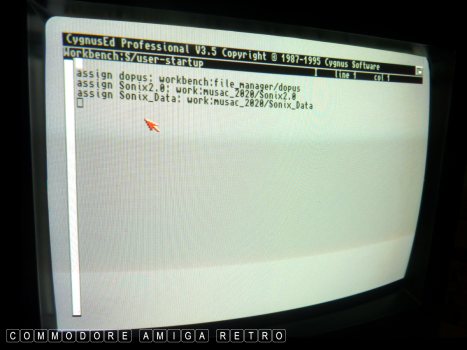
Simply add the line for DOpus in the location you
placed it on your computer.
ie. assign dopus: Workbench:my drawer/dopus
Then reboot the computer after saving.
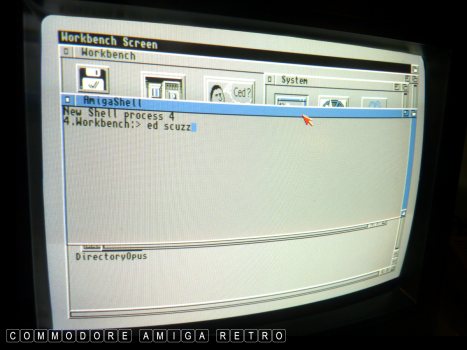
Your Amiga comes with its own EDIT tool just
type in ED and any name you like ie scuzz and
it will open the editor ED. From there just load
the user-startup and repeat as above.

If you want loads of fancy buttons for
DOpus but don't know how to make them, just
download other peoples 'config' files from
Aminet and rename DirectoryOpus.CFG and
stick them in your DOpus/S drawer in DOPus.
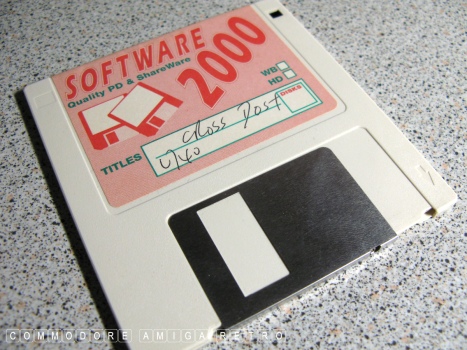
OK back to old SKOOL and sourcing PD or
Public Domain disks. These had everything
on them. Again the trick is to get ACTUAL
Amiga disks. Many had the CrossDOS tool
on them and this is essential to continue.
GO FIND A CrossDOS disk. Your next challenge
if you want to master your Amiga.
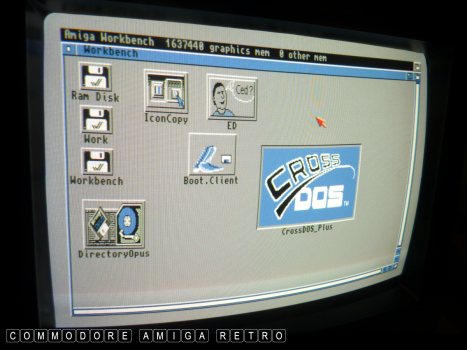
The disk I have here is CrossDOS Plus.

Note the PC0: which I will explain next.
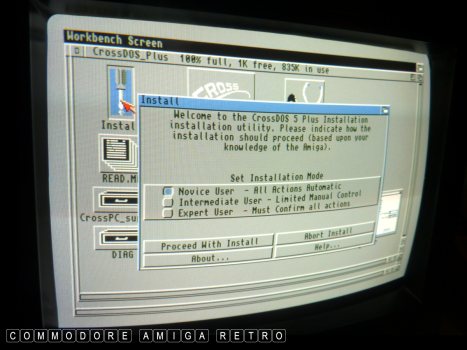
The software had a handy install tool.

I now have in my DEVS/DOSDrivers drawer a
series of mount files. The Amiga will
mount these files automatically when
the computer starts and call them up
if a MS-DOS PC disk is placed in any
of your floppy drives. PC0 is for DF0
or your Amiga main floppy drive.
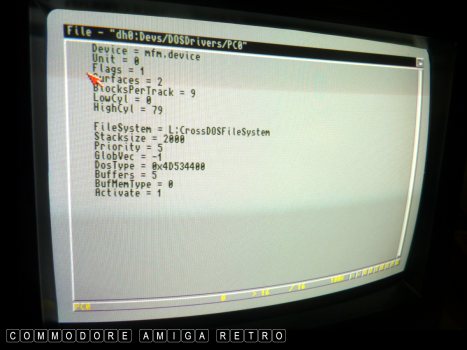
You can interrogate the file by simply
clicking with DOpus. That is why DOpus
is essential on any Amiga.
Note the mfm.device in DEVS and the
CrossDOSFileSystem now residing in your L drawer.
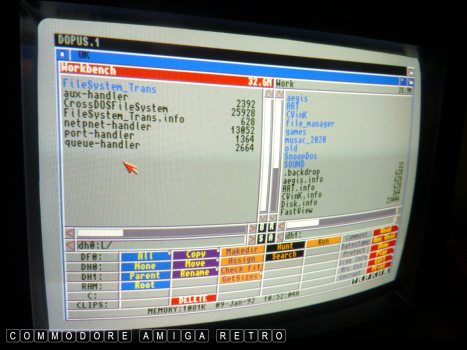
Just check L for CrossDOS.

And your DEVS drawer for the mfm.device

Showing all files will display the
drivers in the drawer.

PROOF PUDDING... Download onto the PC
some LHA files from Aminet and copy to
your 720K floppy disk. When you insert
the disk another floppy disk icon will
appear called CROSS DOS and the content
inside will be PC files. These very often
have '~' symbols as the file length has been
squished to suit MS-DOS '8-3' file names.
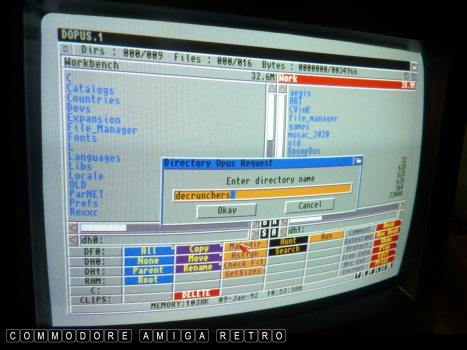
Time to load up some DECRUNCHERS so
create your decrunching drawer.

Download to a 720K PC floppy from Aminet
ADFBlitzer, DFACE111, UNZIP, FAT95 and LHA.RUN.
Interestingly LHA.RUN will auto install LHA
onto your computer when clicked.

Unarchive the LHA files to your decrunching folder.
Simply click the Arc Ext DOpus button and
watch the magic.

Simply copy the files that are not LHA.

Next you find a suitable ADF from the many
download sites off the internet. THEN using
WinBlows simply add to a ZIP archive and it
will now be big enough to fit on your 720K disk.
Transfer to the Amiga into a suitable drawer.
WinBlows is Windows by the way
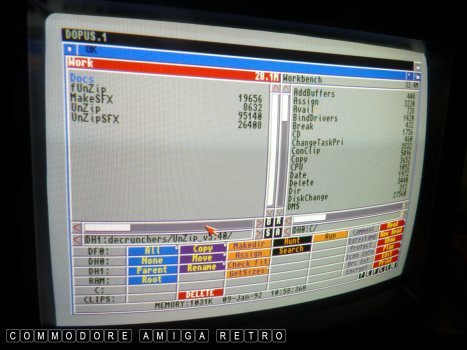
From the unarchived UNZIP file copy these
tools to your C drawer. You primarily need
the UnZip tool in C.
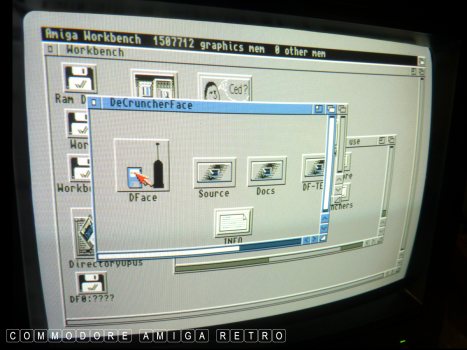
Time to UNZIP. So fire up DecruncherFace from
your decrunchers drawer and then select ZIP.
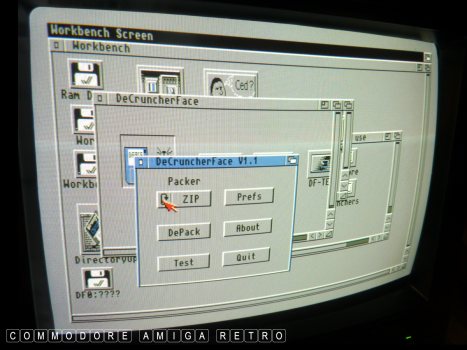
Select ZIP as the type of file by
changing the PACKER.
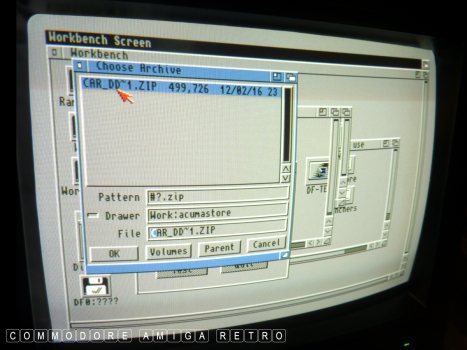
Now navigate to your ZIP file that
you nicked off the internet and click OK.
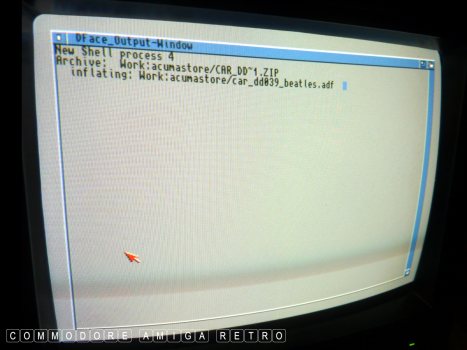
The interface will now use UnZip from C
to inflate the WinBlows file.
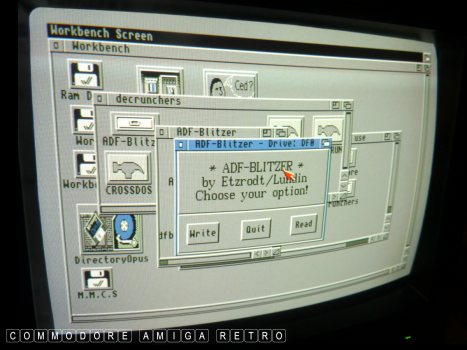
Next fire up ADFBlitzer and select write
placing a blank DD floppy in the drive.
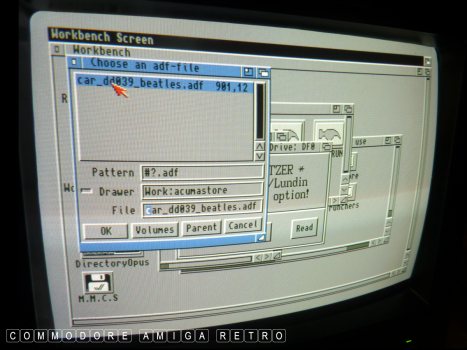
Select the ADF file you just created
to extract. And click OK.
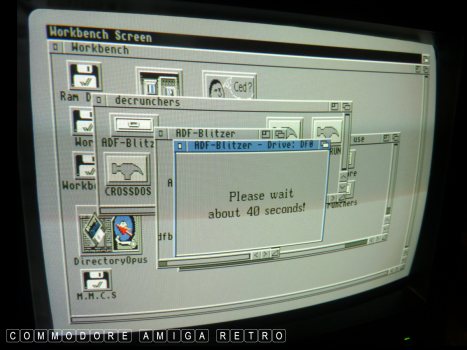
Wait 40 seconds for the disk to be created.
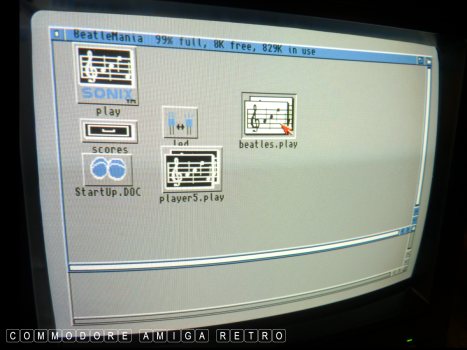
Your new disk uses 829K which is bigger
than the 720K PC disk that you used to
copy over the file. So you took a larger
PC file, zipped it and the unzipped it good.
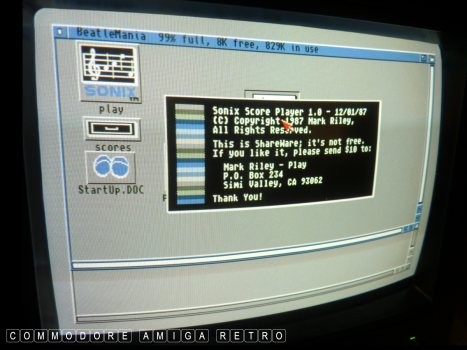
And now you can listen to The Beatles... OR NOT !!
Follow the same format for any games you
may find on the internet and have a blast.
OLD SKOOL.
Be a classic Amigan and enjoy your
computer the way it was intended to be.


![]()


![]()